Panasonic - HTTP Provisioning
Handset Provisioning via HTTP Server
This is a simple guide on how to enable uaCSTA on Panasonic handset and Mondago assumes no liability resulting from any omission or inaccuracies in this document.
Panasonic:Model KX-HDV230, Firmware HDV230/01.103
Panasonic provisions their handsets via HTTP Server. First, using your text editor of choice e.g. Notepad, Wordpad etc., create a "Standard" configuration file called "Config{MAC}.cfg" where {MAC} is the MAC Address of the Panasonic handset e.g. Config01234567ABCD.cfg. This file will contain the exact same settings as the "oper_info.txt" file mentioned in the Manual Handset Provisioning (uaCSTA) guide.
Example of a "Config{MAC}.cfg" configuration file
#Panasonic SIP Phone Standard Format File#
UACSTA_ENABLE_1="Y"
UACSTA_ENABLE_2="N"
UACSTA_ENABLE_3="N"
UACSTA_ENABLE_4="N"
UACSTA_ENABLE_5="N"
UACSTA_ENABLE_6="N"
UACSTA_UNIQUE_ID="201"
CSTA_PORT="6060"
CSTA_PRXY_ADDR="192.168.0.120"
CSTA_PRXY_PORT="6060"
CSTA_RGSTR_ADDR="192.168.0.120"
CSTA_RGSTR_PORT="6060"
CSTA_REG_EXPIRE_TIME="3600"
CSTA_TRANSPORT="0"
CSTA_RGSTR_AUTHID="201"
CSTA_RGSTR_PASS="password"
Important information when creating a new "oper_info.txt" file
- First Line is always required.
- Do not use the XML format.
- Required format XXXXX="Y".
- To comment out the line use "#".
- You can create a new file from scratch, with only the new settings that you want to add.
- Or you can "Export operational value" and add to that file. If you export the values, it will be a complete configuration minus any passwords, which are not exported. To "Export operational value" go to Maintenance -> Export Operational Value -> and click "Export".
Command Definition
| Command | Definition (uaCSTA Server) |
|---|---|
| UACSTA_ENABLE_n | Specifies whether to enable or disable the uaCSTA feature on an individual line. By defining the "n" parameter e.g. 1 as "Y", you will enable the uaCSTA on the Panasonic phone line 1. |
| UACSTA_UNIQUE_ID | Specifies the SIP-URI for registering to the uaCSTA server. |
| CSTA_PORT | Specifies the source port number used by the unit for uaCSTA communication. CSTA port must be specified on the "Telephone System" page (on the uaCSTA server). We recommend to use port 6060 to establish connection between the handset and the uaCSTA server. |
| CSTA_PRXY_ADDR | Specifies the IP address or FQDN of the proxy server for the uaCSTA server. |
| CSTA_PRXY_PORT | Specifies the port of the proxy server for the uaCSTA server. |
| CSTA_RGSTR_ADDR | Specifies the IP address or FQDN of the uaCSTA server (the registrar server). |
| CSTA_RGSTR_PORT | Specifies the port of the uaCSTA server (the registrar server). It is recommended to use the exact same port number (6060) as in the CSTA_PORT. |
| CSTA_REG_EXPIRE_TIME | Specifies the length of time, in seconds, that the registration remains valid. This value is set in the "Expires" header of the REGISTER request for uaCSTA server. |
| CSTA_TRANSPORT | Specifies which transport layer protocol to use for sending SIP packets (UDP = 0, TCP = 1). uaCSTA server supports both protocols. |
| CSTA_RGSTR_AUTHID | Specifies the authentication ID for received REGISTER. |
| CSTA_RGSTR_PASS | Specifies the authentication password for received REGISTER. This password must be specified on the "Telephone System" page (on the uaCSTA server). The password is what the handset must use to register on the uaCSTA server. * |
In order for a handset to import this new "Config{MAC}.cfg" configuration file, you must copy it to the root directory of the HTTP server and navigate back to the handset's web interface (remember to enable "Embedded Web" option on your phone). Once you're prompted with the login window, enter SuperAdmin credentials.
*UC Server builds above 3.2.0.18449 the server will no longer validate the uaCSTA password and this field can be left blank.
Important!These credentials differ from the Administrator and Maintenance credentials and will unlock all hidden options on the KX-HDV230 handset.
Then go to Maintenance -> Provisioning Maintenance -> and in "Standard File URL" enter in the HTTP address which points to the new configuration file.
Example of a Standard File URL
http://YourHTTPServerAddress/FolderName/Config01234567ABCD.cfg
*Note:Please contact your Panasonic distributor to get SuperAdmin credentials for different types of Panasonic handsets.
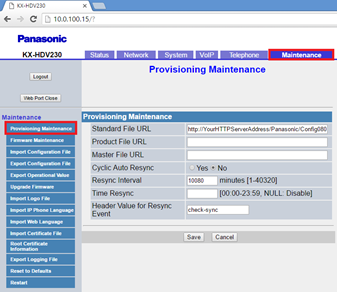
Click on "Save". Once the file has been imported, the phone should automatically reboot itself (if it does not, please reboot it manually). If the new configurations have been successfully applied, administrator should be able to see on the uaCSTA Server log a new Panasonic device being detected and registered.
Example
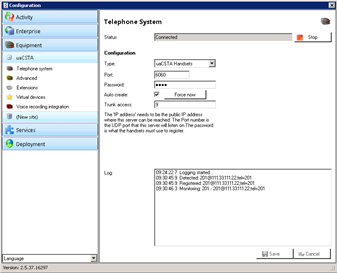
Scenario with a Multi-tenanted Server
It is common for uaCSTA handsets to be used in a multi-tenant environment. As such Mondago have designed the server software to allow auto-creation and auto-allocation of the handsets to a suitable tenant on the server. To fully use this functionality, "Tenant licenses" must be present on the server. If the tenant ID is not explicitly specified on the PBX platform and is not included within the handset configuration file, then in order to assign an extension to a specific tenant an administrator will have to edit this line of code:
UACSTA_UNIQUE_ID="TENANTNAME*EXTENSION"
Example of a "Config{MAC}.cfg" configuration file in multi-tenanted scenario
#Panasonic SIP Phone Standard Format File#
UACSTA_ENABLE_1="Y"
UACSTA_ENABLE_2="N"
UACSTA_ENABLE_3="N"
UACSTA_ENABLE_4="N"
UACSTA_ENABLE_5="N"
UACSTA_ENABLE_6="N"
UACSTA_UNIQUE_ID="AcmeLab1*201"
CSTA_PORT="6060"
CSTA_PRXY_ADDR="192.168.0.120"
CSTA_PRXY_PORT="6060"
CSTA_RGSTR_ADDR="192.168.0.120"
CSTA_RGSTR_PORT="6060"
CSTA_REG_EXPIRE_TIME="3600"
CSTA_TRANSPORT="0"
CSTA_RGSTR_AUTHID="201"
CSTA_RGSTR_PASS="password"
When creating and importing a new "Config{MAC}.cfg" file in the multi-tenanted environment, the principles are exactly the same as per example above.
Note:Please note that if the tenant already exists on the uaCSTA server then the extension number/name will be assigned against this tenant. If however the tenant does not exist, this command will trigger the uaCSTA server to create a new tenant which will bear the name specified in the command above. In this example the tenant ID would be "AcmeLab1".

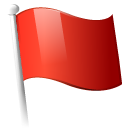 Report this page
Report this page